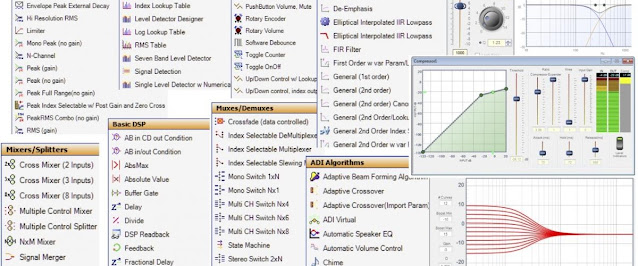Using Hornresp with VituixCAD

Hornresp is a very capable simulator but the response chart is of fixed size and it is hard to compare different input parameters side by side. This post is about using VituixCAD as a free and powerful workaround for these shortcomings.
Lets start with an example in Hornresp. Use Input Parameters or the Loudspeaker Wizard...
Hit "Calculate" and open the Acoustic Power window. Select the menu option "SPL + Phase..." from the "File > Export" menu and save the result into a .txt file.
Create a new project in VituixCAD. It will have one speaker driver added to the project by default (under the "Drivers" tab). Import the .txt file you exported from Hornresp into the driver. Click the folder button next to Frequency response highlighted by the red square in my screenshot below.
Now switch to the "Crossover" tab and connect the driver (highlighted by the red square in my screenshot below). The raw frequency response from Hornresp is now rendered in the SPL graph (double-click it to expand it if you are in the "six-pack" mode).
Make changes in Hornresp (or select another project) and export it just like the first one. Switch back to the "Drivers" tab in VituixCAD and add another driver (click the button marked with a plus sign highlighted by the red square in my screenshot below). Import the second .txt file you exported from Hornresp into the second driver.
Switch back to the "Crossover" tab and connect both drivers (highlighted by the red square in my screenshot below). You now got the raw response from both exports from Hornresp and you can keep adding exported files by adding additional drivers. The black graph is the combined response and can be ignored if you are only interested in comparing different exports from Hornresp.
You can now use VituixCAD to visualize and manipulate the simulated response from Hornresp. You may for instance start by applying smoothing. Switch back to the "Drivers" tab, select the drivers and apply smoothing (highlighted by the red square in my screenshot below). It is now easy to measure and compare the two simulations from Hornresp (the red and blue curve in the example below). Pretty neat isn't it?
Now have fun playing around with simulated data from Hornresp in VituixCAD. :)