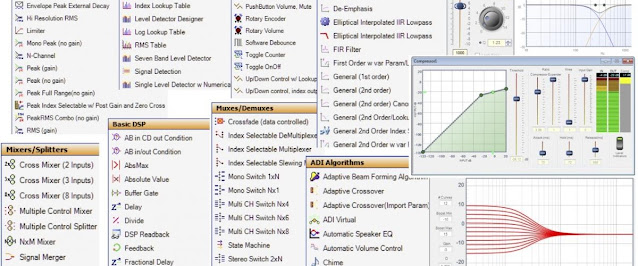DIY Speaker Measurement Part 6.
So you got your measurement hardware and software in place and you got enough knowledge to start making far-field and near-filed measurements. But how to do measurements and how to get the data into a tool like VituixCAD Merger? There are many great applications for speaker measurements but I will focus on HOLMImpulse in this post. I will use it with my hardware, a Steinberg UR22 Mk2 USB audio interface and a Line Audio Design OM1 microphone. I will measure a Cambridge Audio Go v2 Bluetooth speaker. It is not a representative measurement of a real speaker. I am just doing it this way to quickly demonstrate how to get the job done.
Lets start with an example from my computer. There is a Steinberg icon in my windows control panel (since I use Steinberg drivers with my Steinberg hardware). It looks like the picture below and I can use it for things like setting the sample rate and size of ASIO buffers etc. Make sure options like enable loopback in my example is not enabled. It goes for buttons like direct monitoring and the like on your audio interface too. You want the sound to go from the output to the input without any feedback that might mess up timing reference etc.
The next picture is from the HOLMImpulse "Device & Signal" tab. Make sure the right audio library is selected, in my case ASIO. Also make sure the right input device and output device are selected, in this case I use the left channel (input and output 1 on my interface). I use no calibration file with my microphone. If you got one activate it under Calibration. Next step is to connect your output with your input and perform a loopback calibration of your audio interface. It is done under Calibration, check DAC-ADC calibration and press the button labeled "Make" and follow instructions when prompted.
The next picture is from the HOLMImpulse "Measurement" tab. The first two measurements, A and B, are from the DAC-ADC calibration. The response of my interface is quite flat out of the box.
The next picture is from a sweep done with my Cambridge Audio Go sitting on my desktop from a distance of about 40 cm. I will use this quick and dirty response curve as my example and transfer it over to VituixCAD Merger. I first press the button labeled "Export" under my measurement, C in my example.
It will bring up the "Export response to file" dialog in HOLMImpulse. First of all select the "Text Options" tab. We want to specify a custom format supported by VituixCAD. I used space as the column separator and dot as the decimal separator.
Next step is to select the "Frequency" tab since we are going to export our frequency response. Choose Custom format and other settings to your liking. I selected the full range of frequencies with a linear increment of 1 Hz. I also included phase information. Use the browse button and specify a path and filename for your export. Press the button labeled "Export Frequency Response" to actually perform the export.
You can now open up VituixCAD Merger and import the file you just exported from HOLMImpulse as in the picture below. I loaded it as the high frequency part in this example.
This marks the end of this series of blog post about speaker measurement. There are a lot more to be said about speaker measurements but this was hopefully enough to get you going. Read the user manuals for your hardware and software. Search the Internet for additional guides and information.